How to Integrate RSS Feed with Zoho Campaigns?
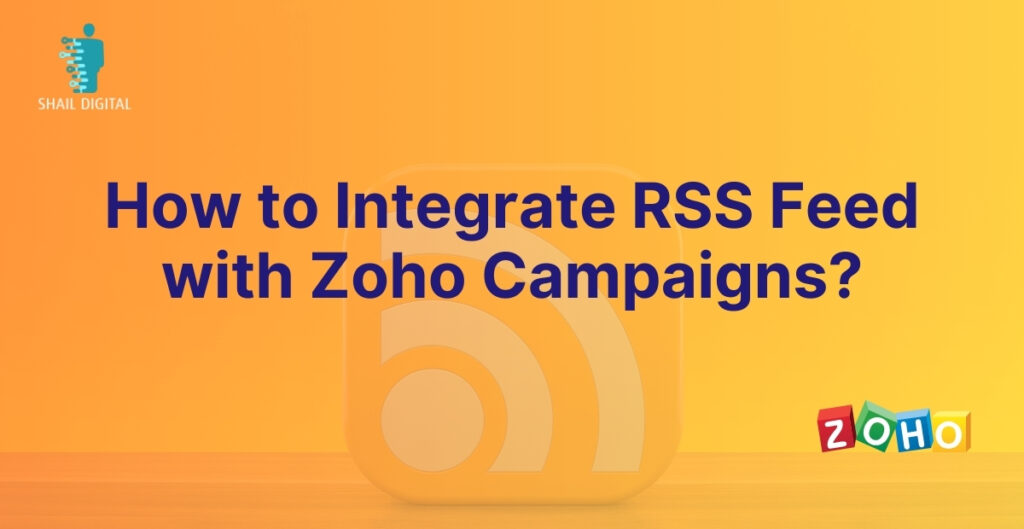
RSS (Really Simple Syndication) feeds play a pivotal role in modern content distribution strategies. These feeds offer a standardized format for websites to automatically publish and disseminate their content. By structuring information in XML format, RSS feeds enable subscribers to receive updates whenever new content is published without the need to manually visit the website. This streamlined delivery mechanism ensures that subscribers stay informed and engaged with the latest updates from their favorite websites, blogs, or news sources.
When integrated with email marketing platforms like Zoho Campaigns, RSS feeds can elevate your email marketing strategy by enabling you to deliver dynamic and engaging content directly to your subscribers’ inboxes.
In this step-by-step guide, we’ll walk you through the process of setting up an RSS-to-Email campaign with Zoho Campaigns.
Step 1: Accessing Zoho Campaigns
To begin, log in to your Zoho Campaigns account. If you don’t have an account yet, you can sign up for one easily on the Zoho Campaigns website.
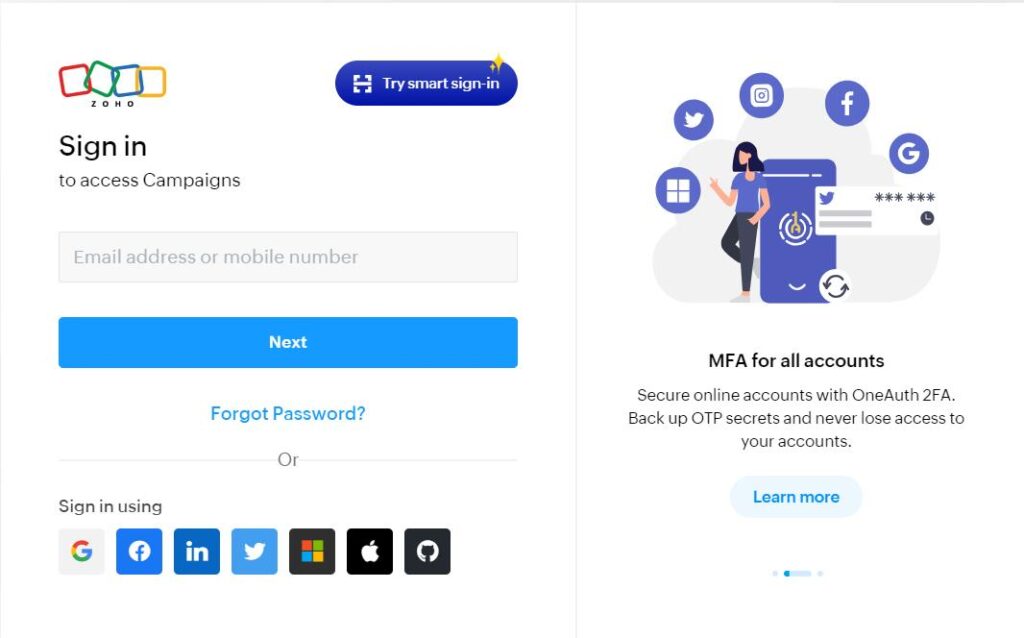
Step 2: Creating a New Campaign
Once you’re logged in, navigate to the “Campaigns” section from the top navigation toolbar. Then, click on “Email Campaigns” and select “Create Campaign” in the top-right corner of the screen.
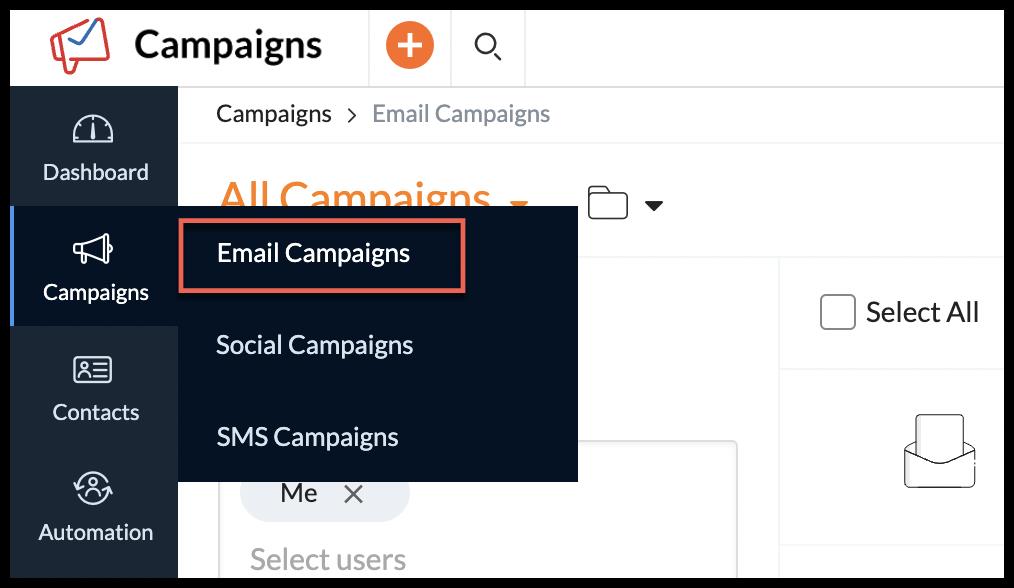
Step 3: Choosing RSS Campaign
Hover over the “RSS” category and click on “Create New.”
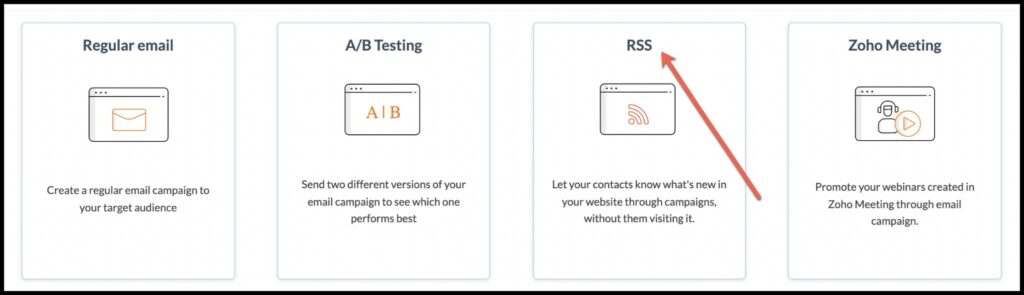
This will prompt you to enter the details of your RSS feed.
Step 4: Entering RSS Feed Details
In this step, you’ll need to provide the URL of your website’s RSS feed.
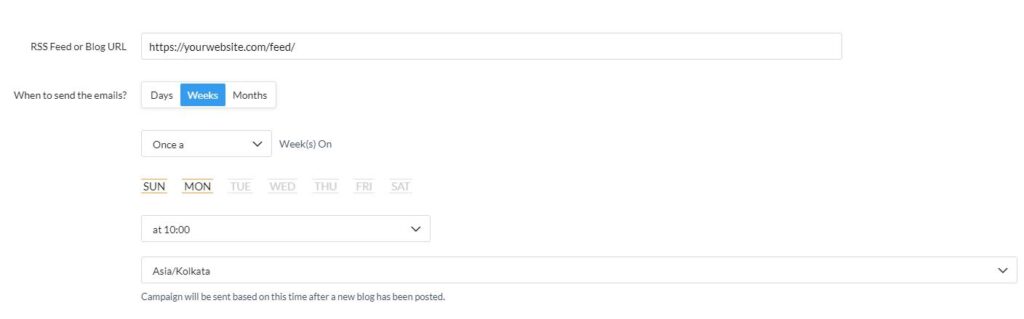
Zoho Campaigns will automatically fetch the feed from your site. Additionally, select the relevant time zone and schedule a specific day and time for your emails to be sent.
Note: Generate RSS Link by writing /feed/ after your web address.
Eg: www.yourwebsite.com/feed/
Step 5: Basic Campaign Information
Next, you’ll be directed to the “Basic Info” page where you can enter campaign details such as the campaign name, subject, sender name, sender email address, and reply-to address. Customize these fields according to your preferences.
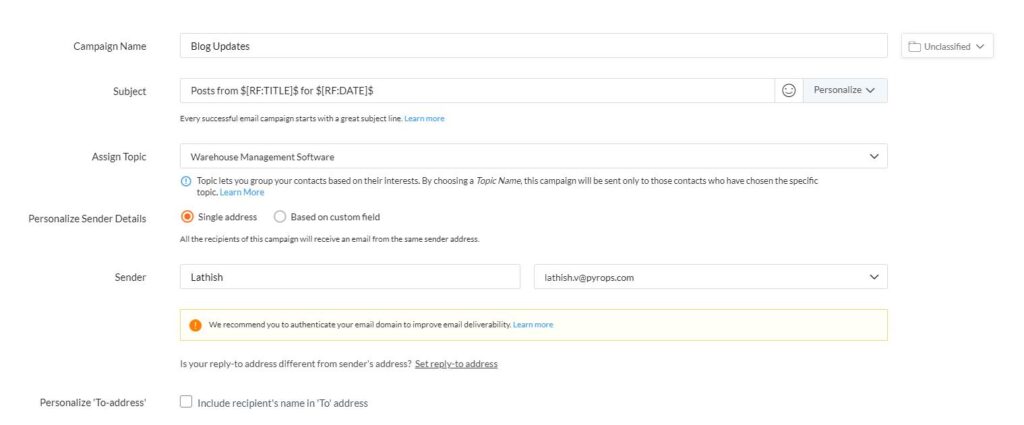
Step 6: Configuring Email Content
Now it’s time to configure the content of your email.
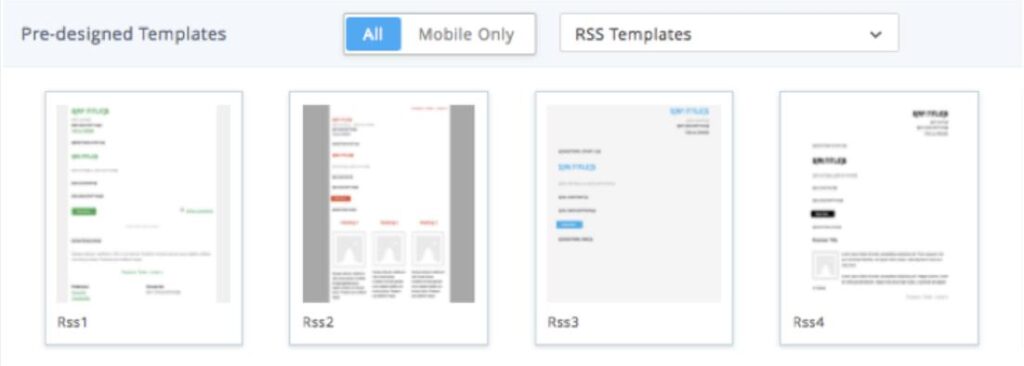
You can choose from Zoho Campaigns’ RSS-to-email templates or opt for regular templates designed for emails.
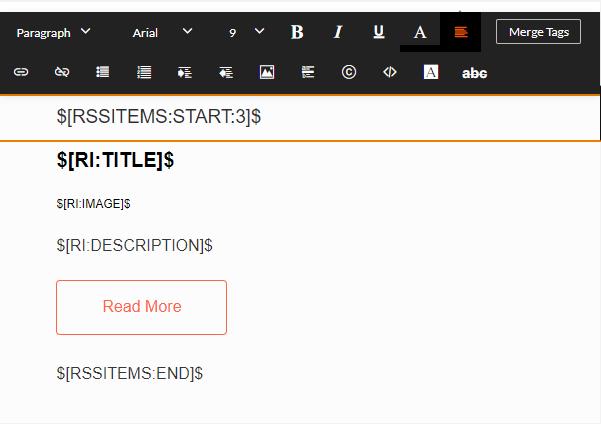
While using generic templates or other content configuration methods, it is mandatory to copy and paste the merge tags so that they pull the RSS feed or item from your website.
You can find the RSS merge tags to the right of the Template Editor.
Step 7: Selecting Recipients
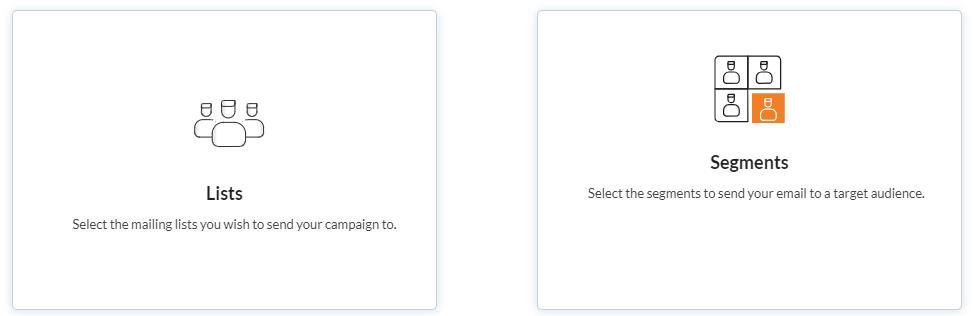
In the “Choose Recipients” page, select the mailing list to whom you want to send the RSS campaign. If you haven’t created any mailing lists yet, you’ll have the option to create one at this stage.
Step 8: Starting the RSS Campaign

Finally, you’ll reach the “Start RSS” page where you have two options:
- Start RSS: This option initiates the RSS campaign but waits for the scheduled day and time to send the first email.
- Send Now & Start RSS: This option starts the RSS campaign and sends the first email immediately.
By following this step-by-step guide, you can set up your RSS-to-Email campaign seamlessly and start delivering valuable content to your audience’s inbox.
FAQs
An RSS-to-Email Campaign is a method of automatically sending email updates to subscribers whenever new content is published on a website’s RSS feed. With Zoho Campaigns, users can create and schedule these campaigns to keep their audience informed without manual intervention.
You can schedule RSS-to-Email campaigns to be sent periodically based on your website’s update frequency. Whether you update your site daily, weekly, or monthly, Zoho Campaigns allows you to customize the schedule to best suit your content publishing strategy.
Yes, Zoho Campaigns provides merge tags specifically designed for RSS feeds. These merge tags allow you to dynamically include elements such as the title, date, author, description, and even images from your RSS feed in your email content. This ensures that each email sent is tailored to the latest updates on your website.
RSS, or Really Simple Syndication, is a technology that allows websites to publish frequently updated content in a standardized format. Users can subscribe to RSS feeds using RSS readers or aggregators to stay updated on the latest content from their favorite websites without having to visit each site individually.
Zoho Campaigns employs industry-leading deliverability practices to ensure that your RSS-to-Email campaigns reach your subscribers’ inboxes effectively. This includes adherence to email authentication standards like SPF, DKIM, and DMARC, as well as ongoing monitoring of sender reputation to maintain high deliverability rates.
Yes, Zoho Campaigns provides comprehensive analytics and reporting tools to track the performance of your RSS-to-Email campaigns. You can monitor metrics such as open rates, click-through rates, unsubscribes, and more to gain insights into subscriber engagement and campaign effectiveness. This data allows you to refine your strategies and optimize future campaigns for better results.


Recent Comments